Designer reference
How to use
You must have designer privileges to use this interfase, he or she must belong to a group with the Designer flag on. The administrator already has this attribute and can be used to create new users and assign them to the Process Designer group. This group already has active permission.
Menu
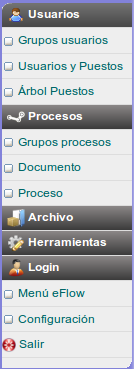
- Users.
- Groups. Editing groups of people
- Users and positions. Administration of users and the positions they occupy.
- Position Tree. Graphic view of the company's organizational chart.
- Processes.
- Groups. Process groups.
- Document. Creation and editing of the electronic document.
- Process. Editing and creation of the process.
- File. Export, import and copy of existing processes. -Tools. General configurations of how the system works.
- eFlow Menu. Returns the user to the work menu.
Tools
eFlow configuration parameters are stored in two sections. A part in the database and is known as General Configuration. Access to these variables is infrequent and for this reason they are saved in the database.
The second configuration are PERL variables declared directly in the user_check.pm and Constants.pm libraries. Because these parameters are accessed more frequently, it was decided to leave them declared in the code of these libraries.
Both can be adjusted through the configuration forms. Below we describe both forms.
General configuration
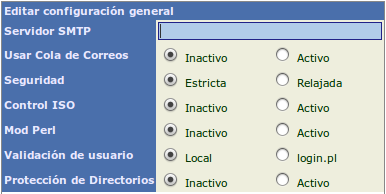
SMTP Server: OBSOLETE
Use mail queue : OBSOLETE
Security. Access to a document's history is restricted by a series of access rules. If these rules are considered too rigid, they can be relaxed by changing the value to "Relaxed". This value is the global value for all processes. If you want to relax security to a single process, you can do so in the process properties.
Rules for accessing the history of a document.
ISO Control. If the server has the ISO Control flag active. When processes are created, the editing flag is active and they can be edited indefinitely. But when the edit flag goes off the only way to turn it back on is through a process modification request process. The process must create a request to validate that it is authorized, enter an editing stage of the process and when the process has been authorized, inactivate the editing flag. eFlow offers a basic process that does this and which can be modified to meet the needs of the company.
Mod Perl. If you activate this option, the system will execute the code related to the document view and movement engine under mod_perl mode. These are the most used modules and working in this way increases the performance of the application when concurrency increases.
User validation. If Local is selected, user validation to enter the system is done using eFlow's internal databases. If login.pl is selected, you must modify this library so that it can validate users against other databases, active directory services, LDAP, etc. EFlow does not incorporate any algorithm to do this.
Directory Protection. If it is active. The directories: docs, attachments, orders and reports are protected from direct access from the Internet without being registered in eFlow. Through AuthTkt.
Constant Settings
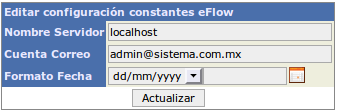
The two parameters that may need to be modified after installation or due to a change in the server's domain data are the following.
Server Name: Enter the domain name of the eFlow server, with port number if necessary.
Email account: is the name of the email account with which the emails sent by the system will be identified.
Date Format: Determines how the system entry dates will be validated. And how the calendar is going to write them in the text fields. Valid formats are: dd/mm/yyyy, mm/dd/yyyy and yyyyy-mm-dd. Internally, eFlow handles all dates in the yyyy-mm-dd format.
Important users
You can download from the link "Download user import sheet" the macho spreadsheet that is used to register users in bulk.
You should not alter the layout of the file, its name or the name of the sheet.

The columns and their meaning are as follows.
- name: user's first name (not last name)
- first_lastname : paternal surname
- second_lastname : maternal surname
- account : user account
- password: optional, if you leave the column blank the account name is assigned.
- email: email for messages
- boss_account: account of the user to whom you report
- desc1, desc2, desc3 : descriptions of your job. See users and positions below to see details about this concept and to know what names to assign to each field.
Once you have filled out the file, you can upload it on the same page and the system will register the users.
Rules applied when importing information.
- Mandatory fields to register a user: name, first_lastname, account, desc1, desc2, desc3.
- If the user account already exists, nothing is done
Creation of work groups
The most important thing to understand in this section of the program is that an organizational chart of the staff is not being created, but rather an organizational chart of groups of people involved in different company processes. It is recommended to start with groups belonging to an organization chart so that they can be used generally throughout the processes. For example, groups such as: salespeople, warehousemen, support staff, general management, commercial management, directors, managers, etc. Some groups will have a single user and others may contain many users.
If the company's organizational chart is very large, create only the groups of people who will be involved in the process you are going to design. And add groups as you require them.
The system offers a search field to locate groups by name. Typing a "*" in the search field displays all groups. Each group has certain system permissions active. Up to 25 custom permissions can be created (these permissions when created do not have any direct action in the system, they are only useful to the extent that a programmer validates the existence of this attribute as active when executing their validation routines.
The pen icon allows you to edit the group name and the permissions it has active.
If you want to create a new group, click on the "Add Group" icon or link.
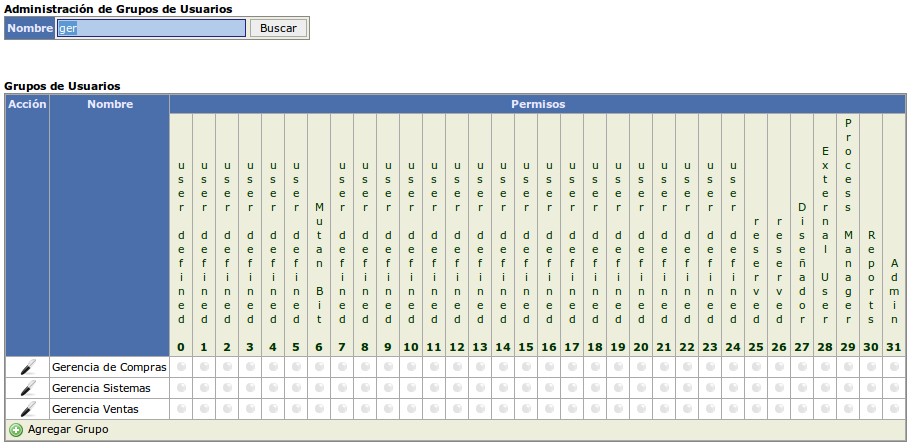
Creating a new group
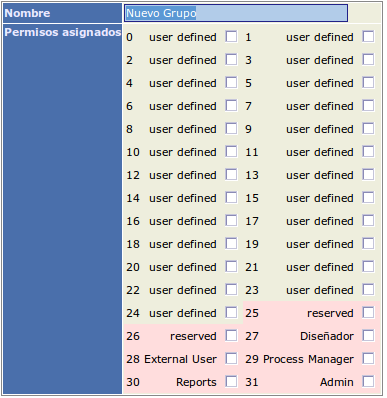
Type the name of the new group and select the attributes that this group will have active.
The attributes marked in red are those that the system already has programmed and should not be modified since system updates may in the future modify their use or add new functionalities.
A brief explanation of the attributes already programmed in the system.
- Designer. Gives access to the design module to users who belong to a group that has this attribute turned on. This attribute must only be turned on in a single group and all users who have access to the designer must belong to that group. There is already a group called "Process Designers" in the system that has this attribute active.
- Process Manager. This permission gives access to custom reporting and administration menus. See instructions in the administrator manual.
- Reports. This permission gives access to the group of management reports already programmed in the system.
- Admin. Access to all parts of the system to manage it. Use with care.
- External user. Assign external company users so that the programmer can control access to certain parts of their code. For example, in eFlow it is already defined that external users can only have access to the menus: Registration of Folios and Follow-ups. And it allows the system programmer to add their own additional menus for these users.
Group editing.
The only important difference in editing groups is that the designer allows you to change the name of some of the permission labels so that you can identify them according to your criteria.
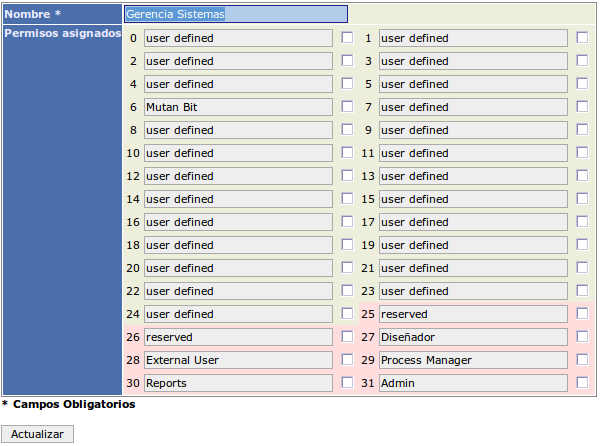
Creation of users and Positions
eFlow was designed with the concept of user and positions (jobs). This means that a user occupies a job in the company. eFlow work is assigned to positions, not users. Therefore users can be changed positions and With this, continue logging in with your same account and password, but when you log in you will always see the work assigned to your job.
Upon entering the users and positions module, the system allows you to write search parameters to locate created users or positions.
If a user or position meets the search parameters, it will be listed. If you want to create a new position or user, click on the "Add User" or "Add Position" link to fill in the corresponding data.
In the position you will have to associate the person who occupies it. For this reason, it is advisable to first create the people and then the positions, so that when you go to edit a new position you already have the person and do not have to take a longer path to configure (Position, User, return to edit positions).
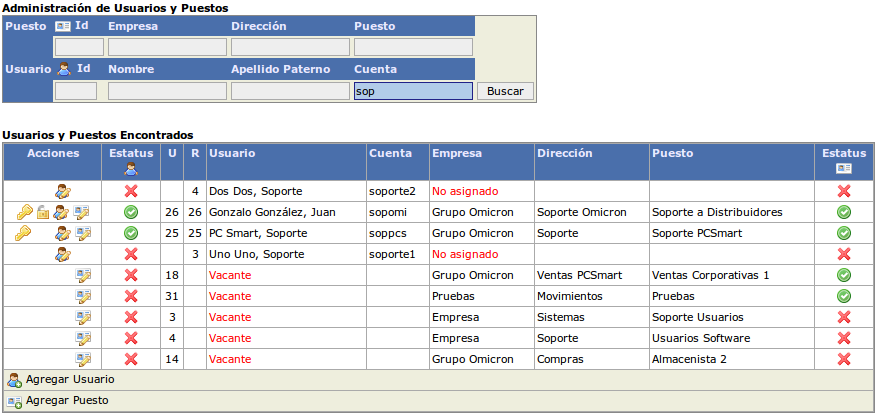
 The icon allows you to edit a user's properties. If a position is vacant, the icon is not available.
The icon allows you to edit a user's properties. If a position is vacant, the icon is not available.
 The icon allows you to edit the properties of a position. If a user is not assigned to any position, the icon is not available.
The icon allows you to edit the properties of a position. If a user is not assigned to any position, the icon is not available.
The following columns allow you to see: the user status, user name, user account, job description and job status.
Editing user data
By clicking on the user's edit icon, you access the edit window for their properties.
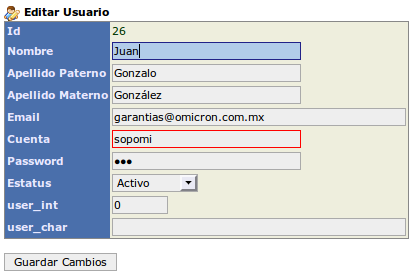
Required fields are always marked in red in the system.
The fields to be captured are self-descriptive, those that are not clear or those that contain some special rule are detailed:
- user_int. Free integer type field defined by the designer or programmers so that keys can be saved in it to cross information with other systems such as: employee payroll number, user number in the ERP, etc.
- user_char. Character type field defined by the designer or programmer of the system to capture data that allows creating relationship keys with other systems.
- Account. They must be unique, if an account that already exists in the system is written, a warning is generated and the data is not allowed to be modified.
- Email. This is the email account that the system uses to notify users of system notices. If there is no valid email, the user is not notified of system events.
For user creation the window is similar. Only fields that are considered active by default, such as status, are omitted.
 Clean connections
Clean connections
Sometimes a user will exit the system incorrectly, this can be due to problems with light failures, the machine being inhibited, etc. Which causes the system to have left you registered and will not allow you to enter again. In these cases you must clean the user's connections. The system has a user debug every night at 1 am. Which cleans unused connections to free them. What is recommended is to give users a concurrency of three connections to allow them to have at least one error and to clean these connections at night. If the user has used connections, an open padlock appears on the left in the "Actions" column; clicking on it resets the connections to zero.
Recommendations
To minimize this situation, users are recommended to always exit the application with the "Exit" menu option and disable pop-up blocking for the eFlow server domain so that their exit can be recorded if they close. the window without clicking "Exit" first.
 Reset password
Reset password
If the user forgets their password, their own username can be reassigned as their password and with this the next time they log in they can create a new one. To reset a password, click in the "Actions" column on the key icon. If the user's account and password are already the same, the key is not available.
Edit positions
By clicking on the post edit icon, you access the edit sale of its properties.
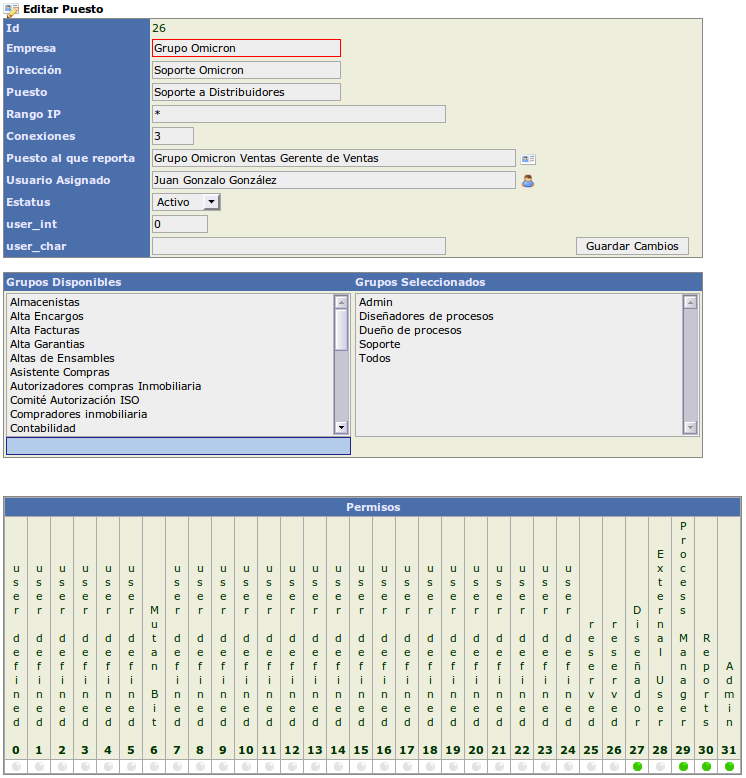
The following data must be captured in this form.
- Company. Name of the company, secretariat or division of the position.
- Address. Address to which the position reports.
- Position. Job title.
- IP Range. This is the valid range of ips from which users can access the application. Valid options are:
- From any IP. Option when it can be accessed from the Internet.
- 192.168.0.120 You can only access from this fixed IP.
- 192,168. The user can access from any IP in the range of this subnet.
- 192.168.0.10-192.168.0.30. The user can only access from this ips range.
- Multiple ranges, ips and subnets can be written separated by commas.
- Connections. How many concurrent connections the user has available. By default, 3 are declared. It is not recommended to give only 1 because if the browser is not closed properly the user will not be able to access it until their session is released by the administrator.
- Positions If the user does not have bosses, they must have the same position as boss.
- Assigned user. The position at the time of its creation is considered vacant. Clicking on the user icon opens a pop-up window that allows you to locate available users and assign them to the position. Note. If a user who is assigned to another position is selected, the position they were in becomes vacant.
- user_int. integer type field defined by the process designer or programmed that serves to create relationship keys between this position and other systems.
- user_char. character type field used by the system designer or programmer to create relationship keys with other systems.
Available and Selected Groups.
Each position can belong to one or more existing groups in the system. In the selection combo on the left, all the groups available in the system are located and on the right, all the groups assigned to the position.
To locate a left-side group, type a full or partial word that identifies the group you want to locate, and the selection combo narrows your list of available options to those that contain the searched word anywhere in the group description.
To add the located group to the list of selected groups, click on the group name and it disappears from the available list and appears in the selected ones. If you want to delete a group from the selected list, click on it and it disappears from this list to appear in the available one.
Special groups.
eFlow already has a series of groups created at the time of its installation, some of these groups belong to processes that already come as an example within the system. And others serve to enable access or functionality to positions that you create in the system.
- All. This group is recommended to be assigned to all internal users and when a new position is created it is automatically assigned. It is used to assign users registration stages in very general company processes such as: vacation requests, loan requests, credit requests, equipment repair requests, etc.
- External. If you are going to grant accounts to users external to the company (suppliers or clients), assign the position to this group so that they can be identified as external users and their access to sensitive parts of the system is limited.
- Admin. The positions that belong to this group have all the attributes of system administration.
Position tree
If the information on positions and bosses was entered correctly, when entering this option a tree should appear with the organization chart of the users and how they are related within the company.
Example
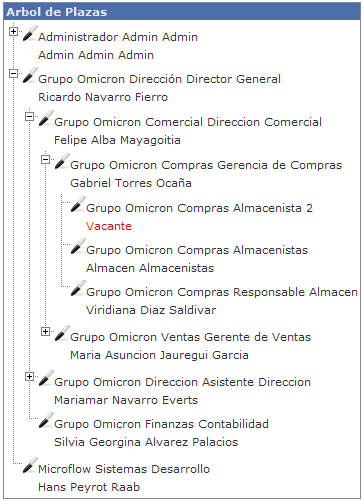
By clicking on the pen icon you can edit the position to adjust any of its parameters.
Important considerations in job management
1) The system assigns work to positions not to people
2) Therefore, if a person moves positions he leaves all the work that he had assigned to a new person in charge.
Therefore the rules to consider for moving people within the system are
- If a person changes position (from an existing one to an existing one)
- The person is assigned to the new position
- The previous position remains vacant
- A new user is assigned to the vacant position
- If the user assigned to the position belonged to another existing position, you must continue moving personnel to continue filling the positions that remain vacant, until one of the following options occurs
- The final position is filled with a new employee (payroll grew)
- The final position is left empty (payroll decreased)
- A new job is created with new responsibilities (payroll grows)
- The position is created
- Join the groups where you are going to participate
- A new person is assigned, or someone already existing is moved to another position
- A job is removed (payroll decreases)
- The user is inactivated or transferred to another existing or new vacancy, this leaves this position vacant
- We review whether this position is associated with processes and the process is removed or reconfigured to move responsibilities to another position.
If on any occasion, when moving a person to another position, it happens that the person must carry with them "some of the responsibilities of their previous position"
- Then you must review what relationships this person has in all the processes in which he or she intervenes.
- These processes are configured so that those responsibilities are transferred to the new position
- Some relationships will be found in the process configuration
- Others will be located in special tables that were created for that process (as is the case of purchases) -Reassign all pending procedures that this person will continue to attend to to the new position